.png)
Learn how to use PayPal Shopify payments.
Customers are constantly opting for digital payments.
The convenience with which customers can make digital payments is the primary reason for their popularity.
With online payments, customers get a hassle-free buying experience. With more than 400 million consumers and 20 million active merchant accounts, PayPal has emerged as a prominent platform for online payments.
Even customers are 54 percent more eager to buy when a business accepts Shopify payments PayPal. In a previous blog, we explored how to maximize your PayPal revenue on your Shopify store. However, if you're a Shopify business owner who wants to learn more about PayPal for Shopify, this blog is for you.
In this blog, we share with you a step-by-step process to add PayPal to your Shopify store. Let's get this started!
Integrate/connect PayPal to Shopify
Shopify creates a PayPal express account for you with the email address you've used to set up a Shopify store.
If you already have a PayPal account with that email address, you'll receive Shopify payments from PayPal directly. But to issue refunds or manually track payments, you have to set up a PayPal account.
To add PayPal to the Shopify store, you've to move from a personal account to a business account.
Using a PayPal Business account offers you additional features to grow your business.
In case you don’t have a PayPal business account on the same email address as your Shopify store account, you can add the latter to your existing PayPal account. Alternatively, you can also create a new PayPal business account with the same email address.
Follow the steps mentioned below to add PayPal to the Shopify store:
Step 1: Finish setting up your PayPal account
- Go to Settings > Payments in your Shopify admin
- Find PayPal under the section Supported payment methods
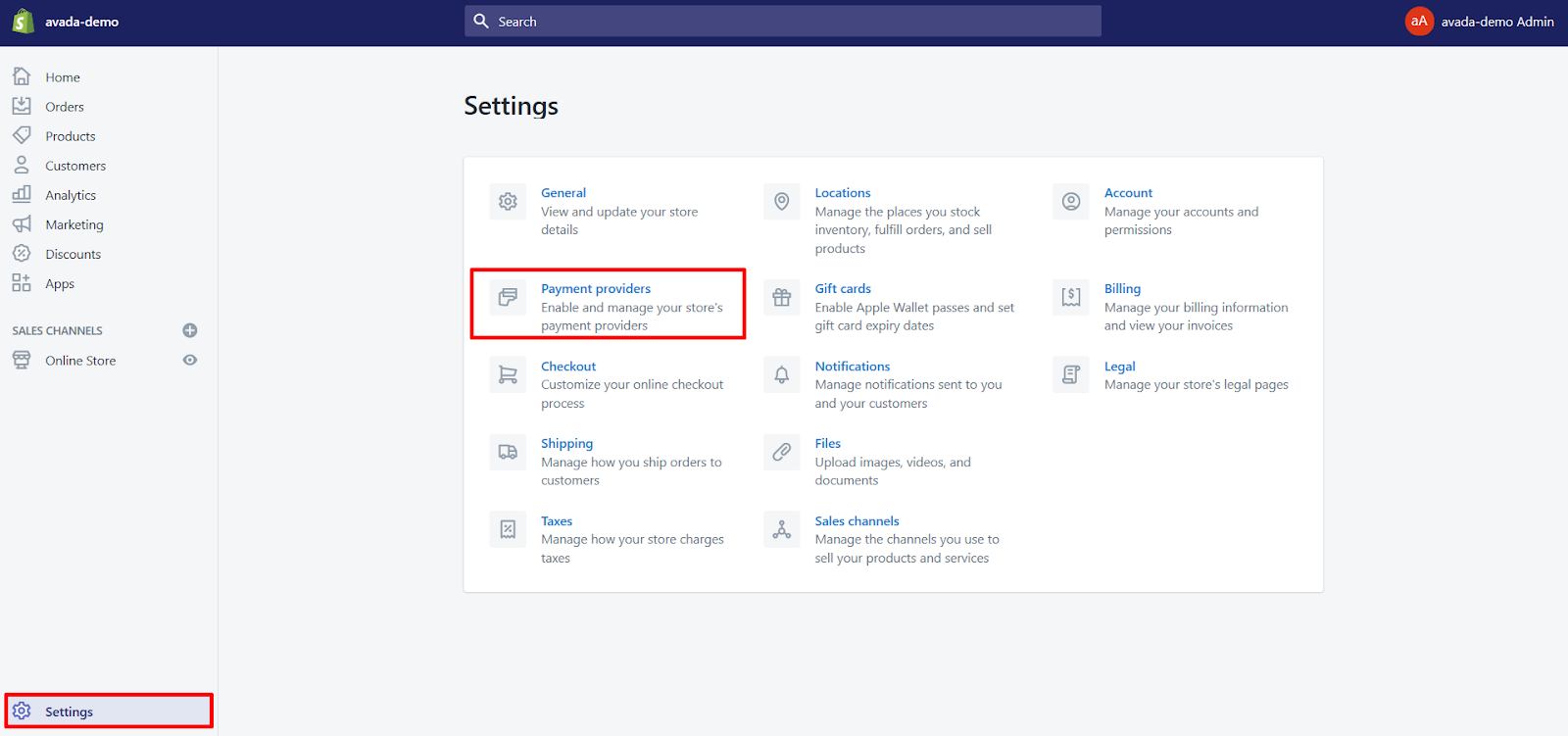
- Choose Manage
- Click Deactivate
- To confirm, click Deactivate once again
- Choose Activate
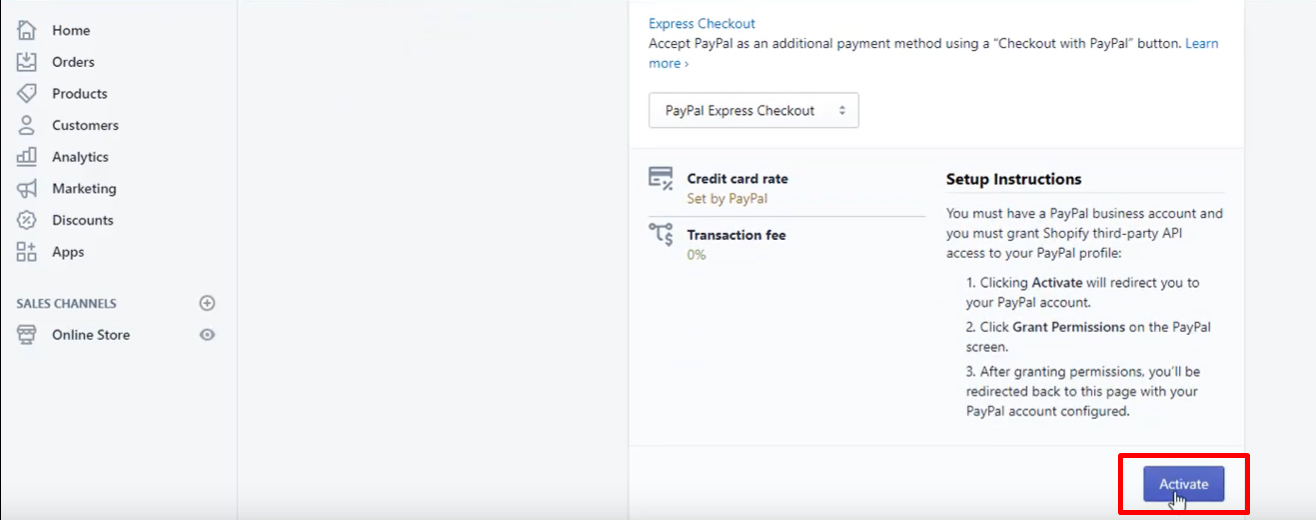
- Next, enter your PayPal account's email address and click Next
- After entering your PayPal account password, click login
- Click “I Give Permission” on the PayPal permissions page to add PayPal to the Shopify store
- Go return to Shopify from the PayPal confirmation page
- Make a test transaction to ensure that everything is in order
Note: If you've recently used another PayPal account, the email associated with that account may already be filled in. Make sure you add PayPal to the Shopify store with the correct email address. Go to Settings > Store details, and then look for your Store contact email in the Contact information section to discover your PayPal account email address.
Step2: Enter Shipping and Billing address
PayPal fills up the billing address section with the shipping address of the customer. By selecting Change, the consumer can make changes to the information.
Only one address can be sent to PayPal via Shopify. Because PayPal already has the billing address, this address must be the delivery address for typical PayPal payments (as opposed to credit card purchases).
Shopify has no means of knowing whether or not a customer has an existing PayPal account. Hence, Shopify cannot send the billing address required when the client pays by credit card.
Step 3: Let customers pay without a PayPal account
With PayPal Express, customers are asked to log in to PayPal or create an account. But you can allow guest Shopify payments to PayPal so that customers who don't have a PayPal account can pay with their credit card. You must have linked your credit card to your PayPal business account to use this service.
- Navigate to your PayPal account and log in
- Click on your profile icon in the top right corner and select Account Settings
- From the list on the left side of the screen, choose Website Payments

- Select Website preferences in the list that displays on the screen and click Update
- Switch on PayPal account optional from the list of website payment preferences
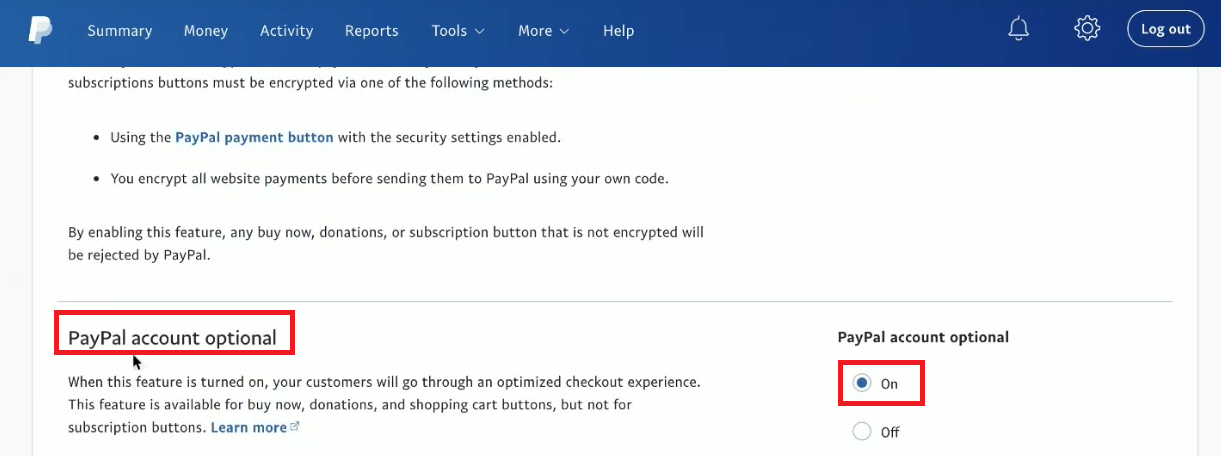
Once you switch on a PayPal account optional, you give customers a choice to make Shopify PayPal payments without creating a PayPal account. Customers who have an existing PayPal account can still log in to check out.
To learn how to enable Guest Checkout on your PayPal account watch this video.
Step 4: Add phone numbers for PayPal Express checkout orders
You might be aware that the phone number is missing from the Shopify order details page if you rely on having your customers' contact information and using PayPal Express. Contact PayPal support to add the phone number to your checkout.
Step 5: Using PayPal for automatic billing
You have to charge customers automatically if they've opted for subscriptions or post-purchase offers. The consumer agrees to a billing arrangement between you (the merchant) and the customer in these cases. But as a merchant, you must first be approved by PayPal for Reference Transactions, a PayPal service that allows you to charge customers automatically.
When Shopify detects that you're actively using an app to charge customers automatically and you have PayPal Express enabled on your shop, it asks PayPal for Reference Transactions permission on your behalf. When a consumer places an order that involves a subscription, and you haven't been approved for Reference Transactions with PayPal, Shopify hides PayPal as a payment option during checkout.
If you're using a post-purchase upsell app, Shopify will show PayPal as a payment option at checkout, even if you haven't been authorized for PayPal Reference Transactions, but the consumer won't see any post-purchase offers.
Note: To see whether your request for Reference Transactions has been accepted, you can check the status on the Payments page of your Shopify account. Before you accept Shopify payments PayPal, you must finish setting up your PayPal account.
If your request for Reference Transactions is approved:
PayPal will send you an email. If they require further information, they may contact you before accepting you. When a consumer places an order with automatic billing, Shopify shows PayPal Express as a payment option on your site after you've been approved.
If your request for Referral Transactions is denied:
PayPal will not send you any alerts. You can check the status of your request on the Payments page of your Shopify admin. When signed in to your PayPal account, you may also contact your PayPal account manager or visit the PayPal contact website.
Step 6: Testing PayPal
To test the credit card processing capability, build a test product and purchase it from your store using a PayPal account other than the one used to collect Shopify payments PayPal for your business.
Note: If your store is on a trial plan, you must first launch it before conducting a test transaction. Your trial's end date remains the same.
Don’t forget to check this video to add PayPal to Shopify Store!
How to add PayPal Button?
Click here to watch this video
Also called Smart Payment Buttons gives customers the option to pay with PayPal, Venmo, PayPal Credit, and major credit cards and debit cards on almost any device. Shopify also offers you a similar option called "Dynamic checkout buttons. ”Dynamic checkout buttons” appear on your product pages and change to reflect the customer's selected checkout option, often PayPal.
Like smart payment buttons, dynamic checkout buttons allow customers to pay Shopify payments PayPal instantly from the product page. While PayPal's "Smart payment buttons" similarly show "Credit or Debit" as an option, Shopify's "Dynamic checkout buttons" feature a "More payment options" button that directs consumers to the Shopify checkout, where they may complete a credit card transaction.
The default setting for PayPal Express requires customers to log in to PayPal or create a PayPal Account. But by enabling guest payments, you can allow customers to pay with their credit cards without having a PayPal account. All you have to do is modify your PayPal account settings to permit guest payments.
If you wish to use PayPal's smart button, talk to a Shopify Expert to see if it's possible. Because Shopify themes are written in a distinct programming language called Liquid, integrating them will likely take more than just HTML.
To learn more about the Shopify dynamic checkout button, click here.
Connecting PayPal to a Shopify store isn't enough. It's also equally important to deliver a great customer experience. 61% of consumers will pay at least 5% more if they know they'll get a good customer experience.
Offering Shopify payments PayPal also comes with the risk of Chargebacks. Customers may request a Chargeback with their payment bank if they are dissatisfied with your services. These Chargebacks hurt your PayPal merchant account. Hence, it's important to keep your customers informed and updated with their recent orders to limit Chargebacks and cancellations.
The best way to do this is to sync your order details to PayPal instantly. When you sync order details in real-time, your customers can easily track orders and stay updated. Start syncing order details to PayPal automatically.
Before you start accepting payments on Shopify: Sync orders automatically with TrackiPal
You can unleash the full potential of PayPal on your Shopify store with the help of TrackiPal. Once you add PayPal to the Shopify store, every time, you’ve to manually update an order tracking information. PayPal will hold your funds and release them later if you fail to do so. It also increases the chances of Chargebacks as customers won’t be able to track their orders.
That’s where TrackiPal helps you get Shopify payments PayPal 10x faster and reduces reserve amount and chargebacks on your account. But how? By syncing order details to PayPal automatically. You no longer have to manually enter the details.
To use TrackiPal to power your PayPal account, follow these three steps:
- Connect your PayPal account to TrackiPal
- Auto-sync starts and runs in real-time
- Get paid 10x faster without any hurdles
So, what exactly are you waiting for? Simply download the TrackiPal app to join the community of 5000+ Shopify store owners that have streamlined their Shopify payments to PayPal and taken their business to new heights.





